VBS Digital Registration

How To Do a Digital Registration for Vacation Bible School
Many VBS Directors have already begun planning their Vacation Bible Schools for 2021 and have even gone as far as creating contengency plans for virtual Vacation Bible Schools. But you might be wondering what to do about your Vacation Bible School registration especially if you have chosen to take your VBS off campus and into homes via a virtual VBS or into neighborhoods through week long backyard Vacation Bible School.
This is when a digital registration form is going to come in handy. You can distribute your digital registration form to all of your online and email promotional materials as you try to connect more with your community on a digital platform.
Why Use A Digital Registration Form
This makes it easy for parents of potential VBS participants to click on the link when they see your Facebook ad and register their children for your virtual VBS.
If you are doing a week long VBS in the neighborhoods of your church members, digital registration forms make it easy for the host of your VBS (the person in whose backyard you will be doing your VBS) to text out the registration forms along with their invitations for their neighbors.
And while we would love to a create digital form for you, if we did, we would get all of the information about your VBS attendees, not you. So here are some ideas and places to get started when creating your digital registration form.
Information
When creating your online registration form, you are going to want to make sure that you are asking for the information that you need. In order to decide what information is needed for your virtual registration form, think about the type of VBS you are going to have.
If you are going through with your traditional on campus plan, then using the VBS Registration Form on the Resource CD as your template is the simplest thing to do. If you are going non-traditional in your choice of type of VBS due to COVID-19, then the VBS Registration Form on the Resource CD is a great place to start, but you may also want to get information about parents social media preferences and social media handles if you are using social media to distribute your digital resources for VBS at home.
Google Forms
One thing that makes Google Forms the perfect tool for creating your virtual registration is that it has a great Event Registration template already built in. Once you go to Forms, select the Event Registration template. From there things are pretty straightforward as you follow the prompts to fill in the form with the information that you need for your VBS.
Keep in mind that while doing a virtual or backyard VBS, some of the information you are going to rely on is going to be very different than the information that you may have relied on in the past. You may want to inquire about social media preferences and have a solid email address for sending out daily content. However, you do not want that to take the place of information such as physical addresses of students, T-shirt sizes and information neccessary for follow-up.
Sign Up Genius
Then pick a theme for your sign up. Sign Up Genius has both a free and premium option when it comes to themes or templates for your sign up. You can use the search field to find the right theme for your sign up based on the information that you would like to gather. Keep in mind that you can customize your sign up to some extent by adding your own pictures and so forth.
Teams
Once you have created your channel, click on the plus sign beside your channel name. This plus sign will allow you to add various Microsoft apps to your team’s channel so that your team can work on various projects together.
One of the apps that you can add to your team is Forms. Then under the questions tab, put in the information that you would like registrants to provide you. When you get done with one line of information, you simply click the add new button to move onto the next line of your registration form. You can even preview what the form will look like on both a computer and mobile device before you finish it using the preview button.








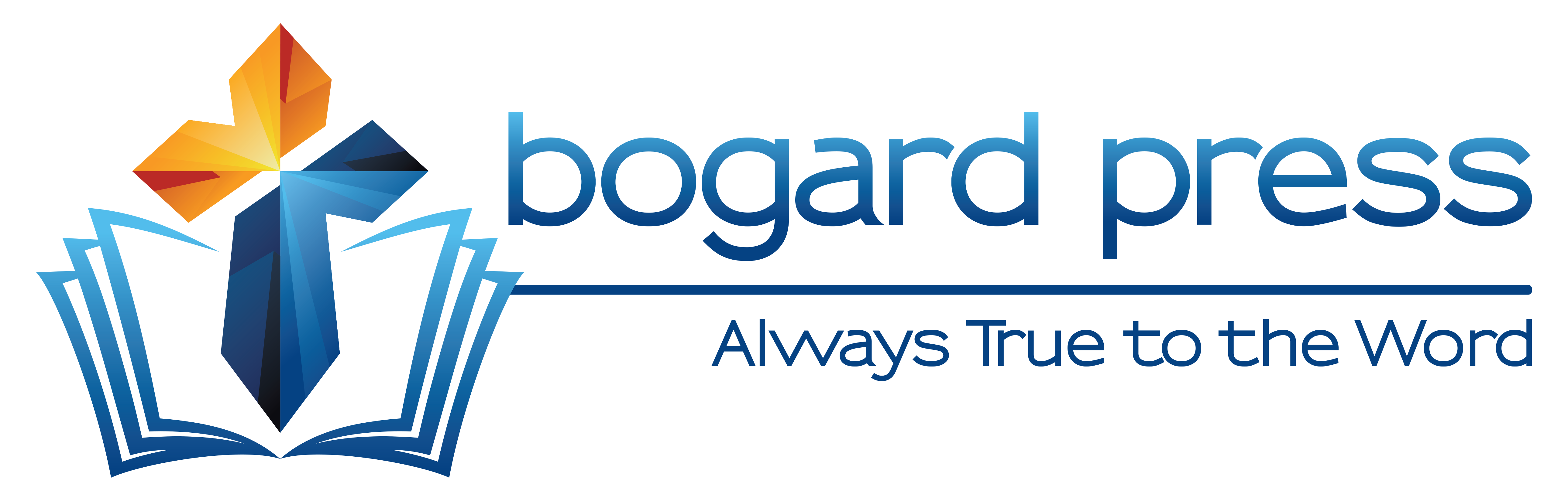
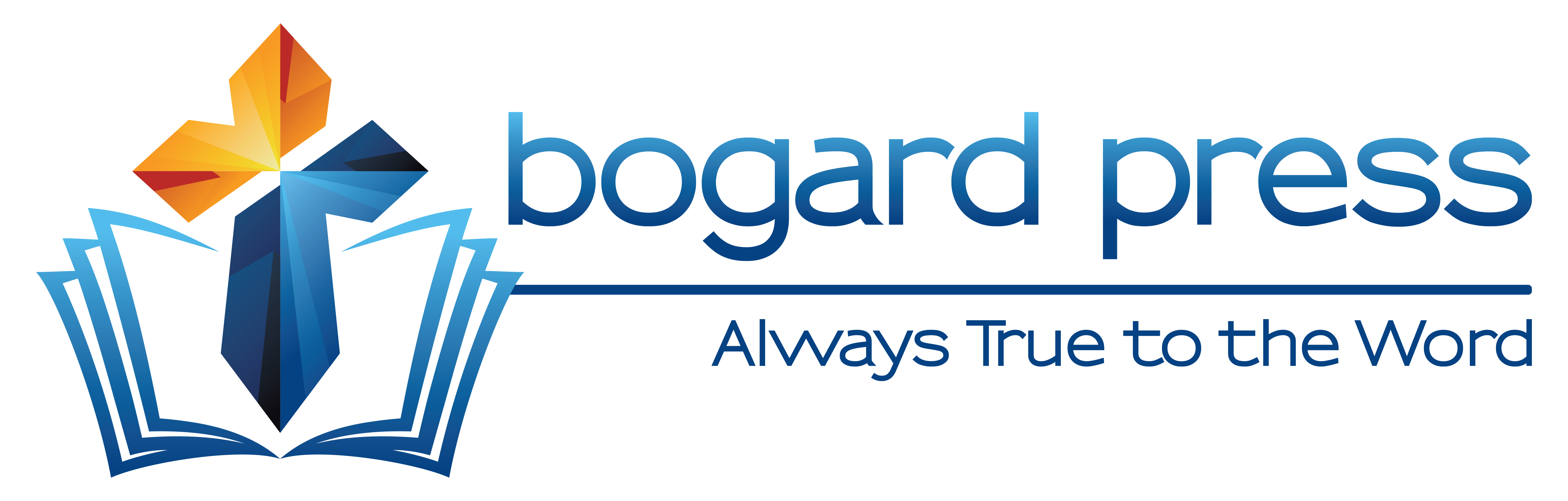






Comments
e